How to use Fense Wordpress plugin ?
Fense is a versatile security service that offers features like blocking proxies, VPNs, Tor networks, geolocation blocking, and referrer-based blocking. By integrating Fense directly into your website, you can take full advantage of its capabilities and enhance your website's protection.
How to install fense plugin ?
- 1. You need Download fense plugin from Here
- 2. install it into your website https://YOUR_WEBSITE_URL/wp-admin/plugin-install.php
How to use ?
After installing fense plugin navigate to Fense Options in the left menu. options page will look like this
1. General Tab
In this tab you can find general plugin option to enable plugin and add your account api key etc.., lets continue to explain options one by one.
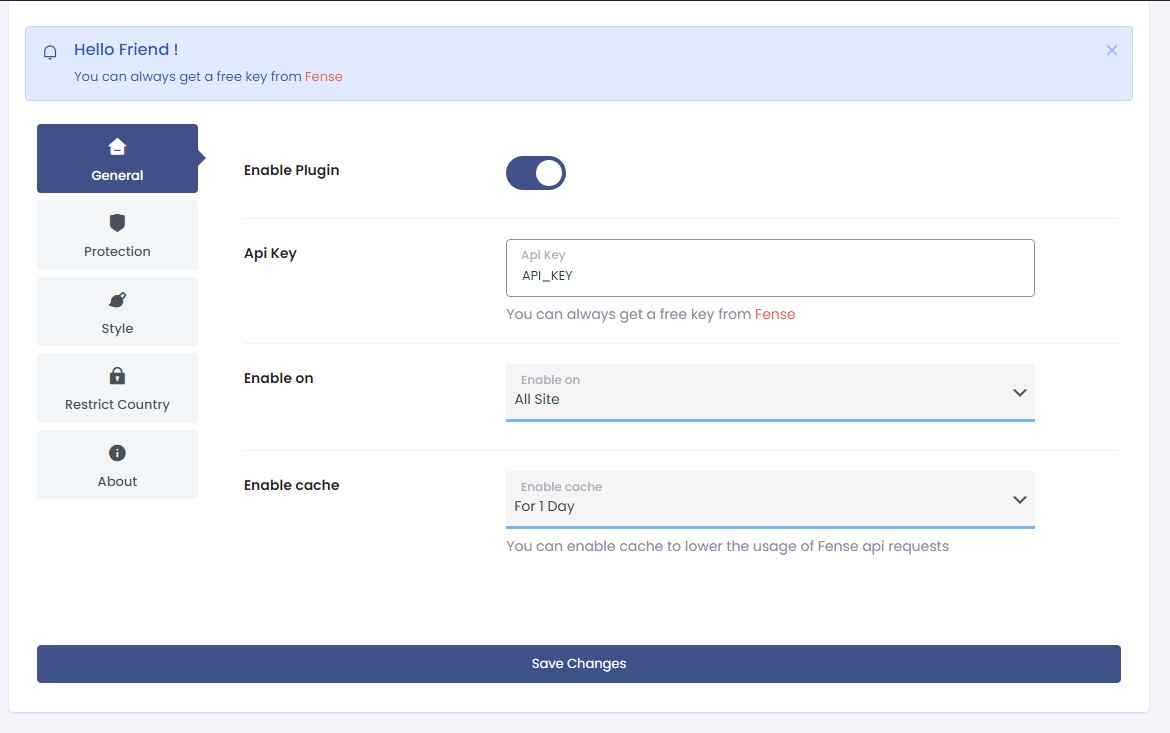
Enable Plugin
- - Click on blue button to enable plugin
- - Login or Create new account it's free and copy your api token then add it to your plugin
Enable On
It has 2 options All Site and Custom ,if you select All Site Option plugin Will work in all pages
Custom has 3 options to enable or disable
- Enable on logged in Users : when you turn on this option plugin will work on logged in Users
- Enable on Posts : when you turn on this option plugin will work on All Posts
- Enable on Pages : when you turn on this option plugin will work on All Pages
Enable cache
Enabling Cache will lower the usage of Fense api requests you have the option From 1 Hour To 24 Hours ( 1 Day )
2. Protection Tab
In this tab you can customize how plugin should work ,the message it displays and disable or enable plugin protection on specific Countries
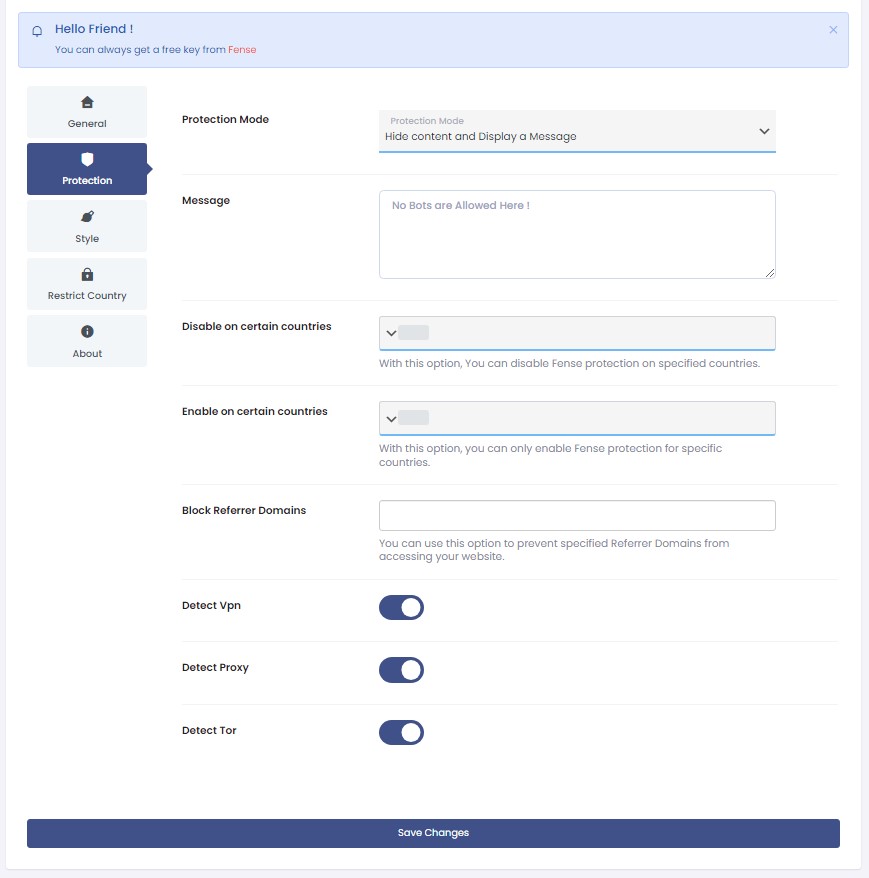
Protection Mode
In this tab you can decide the mode you are going to use we have 3 modes that you can use and we will explain evey mode one by one
- Hide content and Display a Message : this mode will hide your page content ,ads, and display a message, which you can always change from the message box below.
- Redirect To Url : this mode will redirect to url, you can always change url from box below.
- Hide Ads and Show content : this mode will hide all ads and show your content to the user ,In order to make this mode fully Works, please follow all next steps
How to make Hide Ads and Show content mode work ?
Every ad unit will always relay on js script in order to work, next code for google adsense ad unit.
<script async src="https://pagead2.googlesyndication.com/pagead/js/adsbygoogle.js?client=ca-pub-YOUR_BUB_ID"
crossorigin="anonymous"></script>
<!-- mob_4 -->
<ins class="adsbygoogle"
style="display:block"
data-ad-client="ca-pub-YOUR_BUB_ID"
data-ad-slot="1458604753"
data-ad-format="auto"
data-full-width-responsive="true"></ins>
<script>
(adsbygoogle = window.adsbygoogle || []).push({});
</script>
In order to make this mode fully Works you need to make sure that you add all of your ads without script tag, see this example
<!-- mob_4 -->
<ins class="adsbygoogle"
style="display:block"
data-ad-client="ca-pub-YOUR_BUB_ID"
data-ad-slot="1458604753"
data-ad-format="auto"
data-full-width-responsive="true"></ins>
<script>
(adsbygoogle = window.adsbygoogle || []).push({});
</script>
Next : from fense plugin choose Hide Ads and Show content mode and add your script tag there in Ad Code option
<script async src="https://pagead2.googlesyndication.com/pagead/js/adsbygoogle.js?client=ca-pub-YOUR_BUB_ID"crossorigin="anonymous"></script>
You can apply this for every ad company out there not just for google ad units .
Disable on certain countries
With this option, You can disable Fense protection on specified countries.
Enable on certain countries
With this option, you can only enable Fense protection for specific countries.
Block Referrer Domains
You can use this option to prevent specified Referrer Domains from accessing your website.
Detect Vpn
Enabling this option will block any user is identified as a VPN.
Detect Proxy
Enabling this option will block any user is identified as a Proxy.
Detect Tor
Enabling this option will block any user is identified as a Tor.
3. Style Tab
In this tab you can add a Show a link explaining to the user why the user was blocked on your site
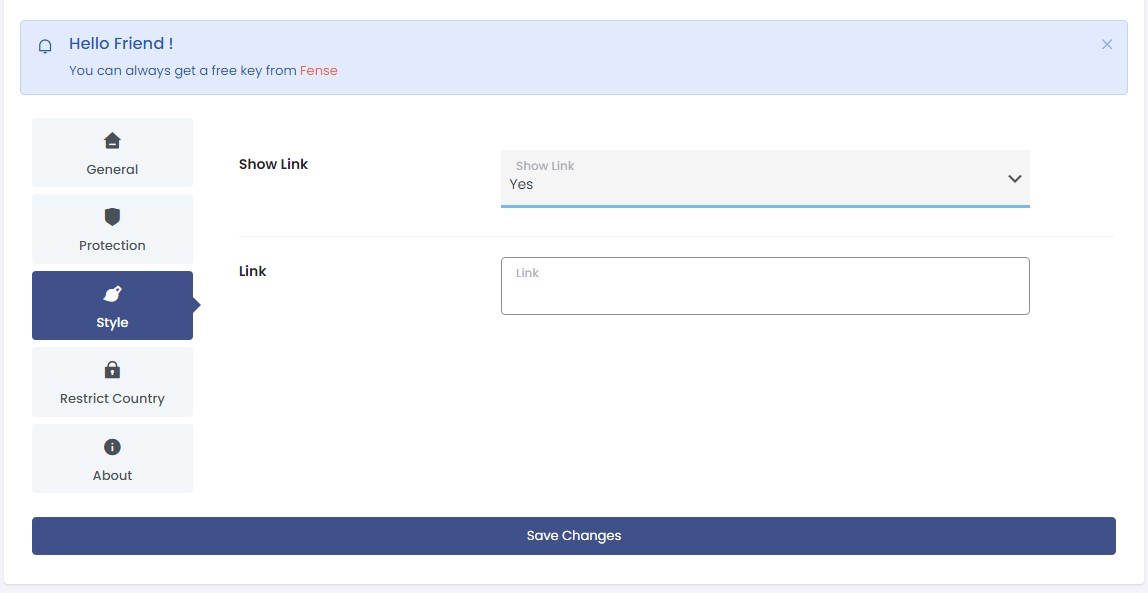
4. Restrict Country
In this tab you can block or allow specific countries from accessing your website

Block specific Countries
Block specific countries means that all traffic from the countries you specify will be blocked regardless of whether they are detected as a PROXY/VPN.
Enable specific Countries
Enable specific Countries Means that all Traffic comes from countries you selected will be allowed through and countries you did not select Will always get blocked even if they are not detected as a PROXY/VPN
